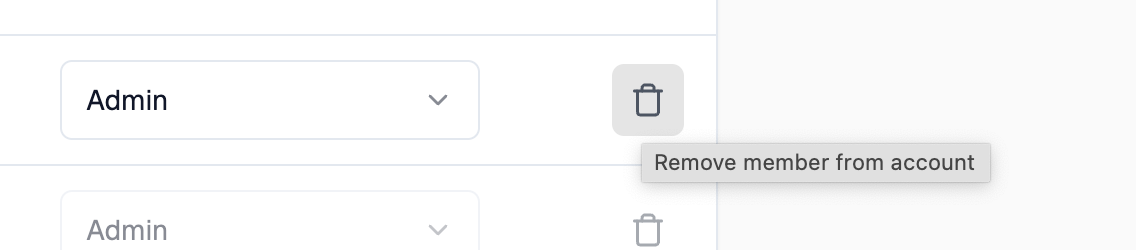Managing Account Members
Accounts can be shared with many users. This document explains how to add and manage users in your account.
Add Account Member
To start, navigate to the account settings page by clicking your user icon in the top right corner of the screen and selecting Settings from the dropdown menu.
The view will display the users that are currently members of the account and their roles.
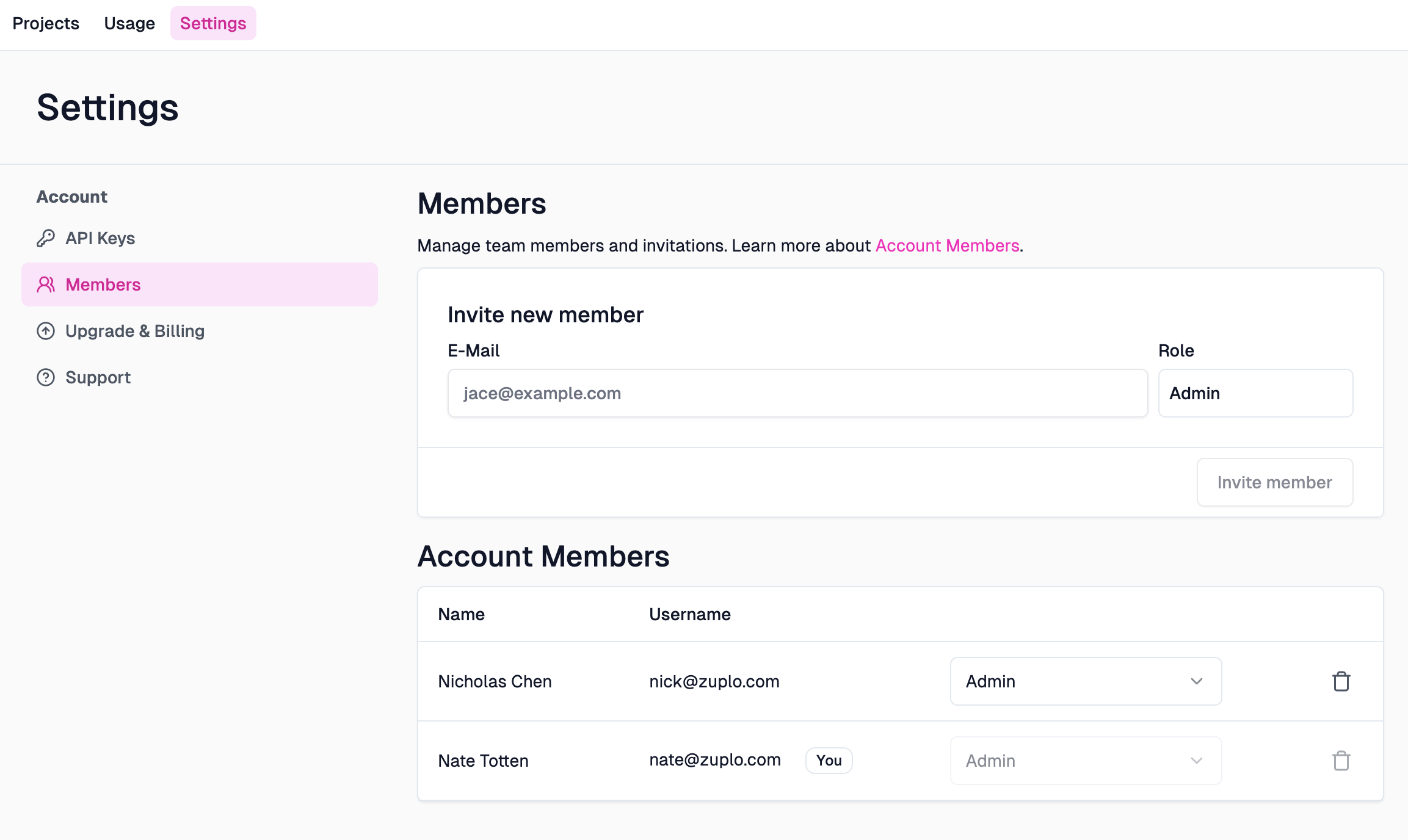
On the top of the page, you can enter an email address of the user you want to invite. For accounts with the enterprise role feature, users are added to the account with the role of Member, for all other accounts users are added with the role of Admin.
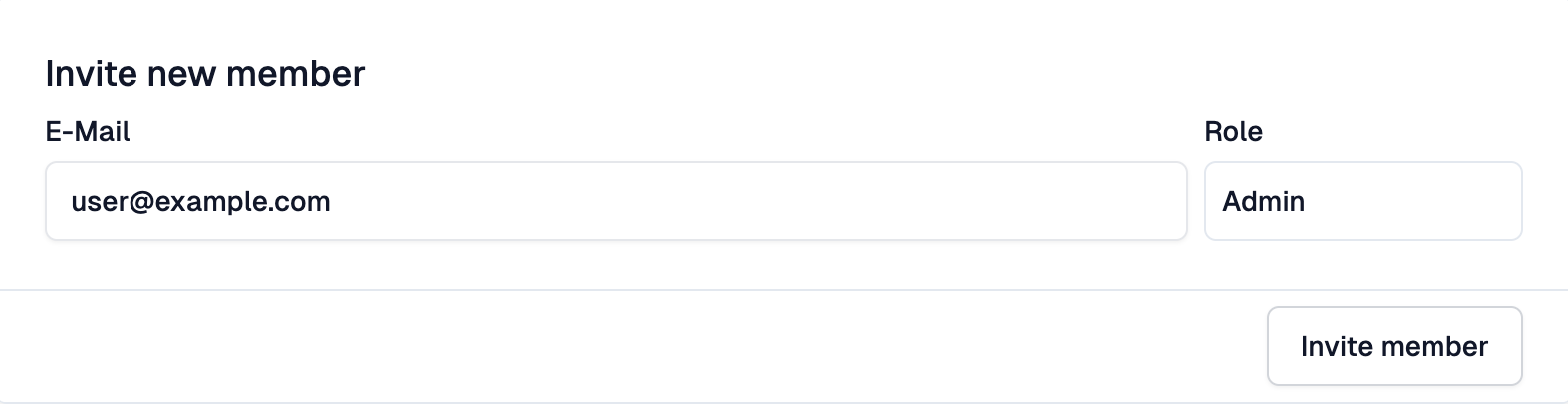
After inviting a user, you will see the invited user in the list with the members.

Change Member Role
Enterprise Feature
Role Based Access Control is available as an add-on as part of an enterprise plan. If you would like to purchase this feature, please contact us at sales@zuplo.com or reach out to your account manager.
Most enterprise features can be used in a trial mode for a limited time. Feel free to use enterprise features for development and testing purposes.
Once a user has accepted the invitation, you can change their role by selecting the role from the drop down.
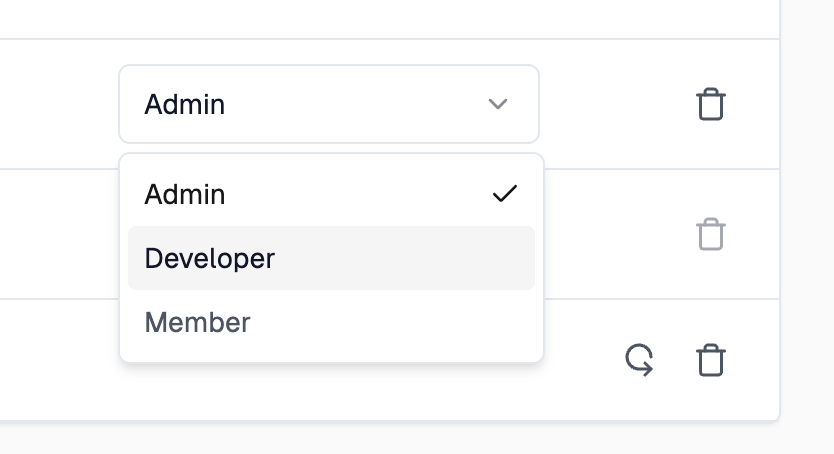
Removing a Member
To remove a user from the account, click the remove icon next to the user.