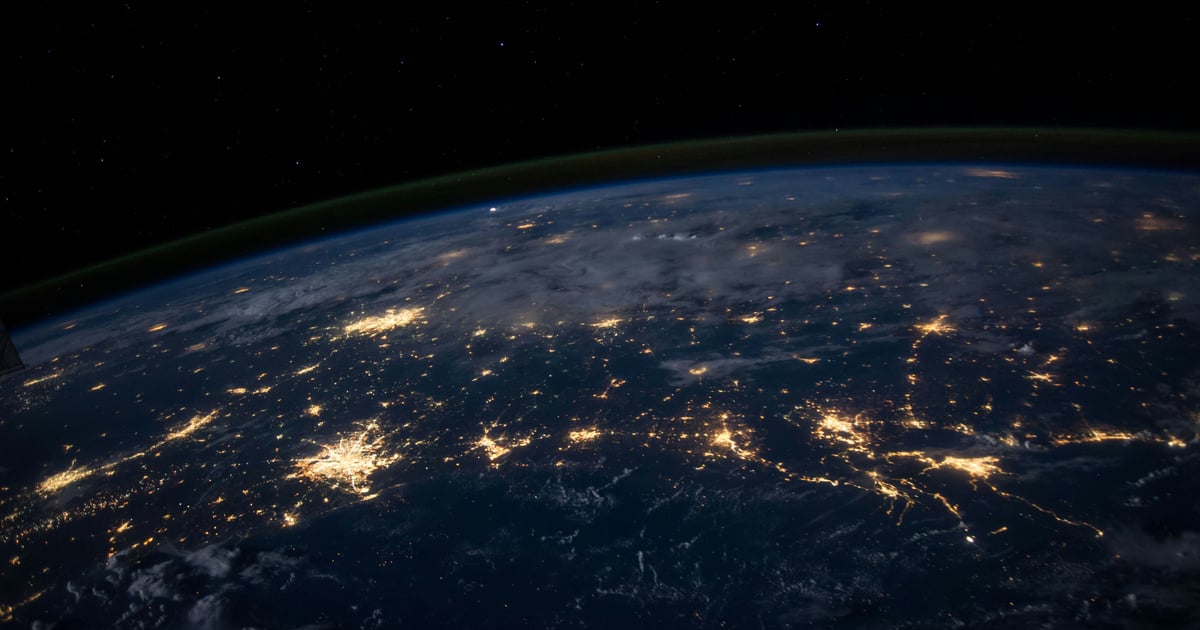API Authentication using Supabase JWT tokens
This guide shows you how you can use a Zuplo API gateway to add Supabase JWT Authentication and Authorization to any API, running on any cloud.
There is an accompanying video talk for this blog post: https://youtu.be/UEeSZkV7o_Y
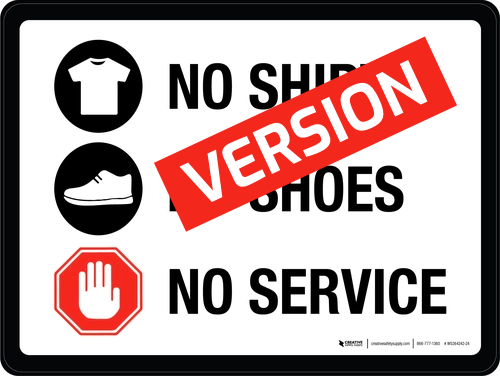
Zuplo is an edge-based programmable API gateway that can augment any existing backend HTTP API to add JWT authentication, dynamic rate-limiting, custom transformations and projections of JSON data.
Zuplo is a fully managed service, sign-up at zuplo.com to try it out.
In this example, we’re going to add Supabase JWT authentication and authorization to a demo API and turn on rate-limiting. We’ll use the JSONPlaceholder todo API available at https://jsonplaceholder.typicode.com/todos. For ease of demonstration, this is a public API, but Zuplo has a number of options for secure connectivity to a backend API.
Step 1: Proxy your API using Zuplo#
Sign-in at portal.zuplo.com and create a new project. Click on the Routes item in the file list. You will see that you have no routes.
Click Add Route and configure the route as follows:
- Method:
GET - Path:
/todos - Summary:
Get my todos - Version:
none - CORS:
Anything Goes(you can configure custom CORS policies later).
In the Request Handler section, set the URL Rewrite path to
https://jsonplaceholder.typicode.com/todos
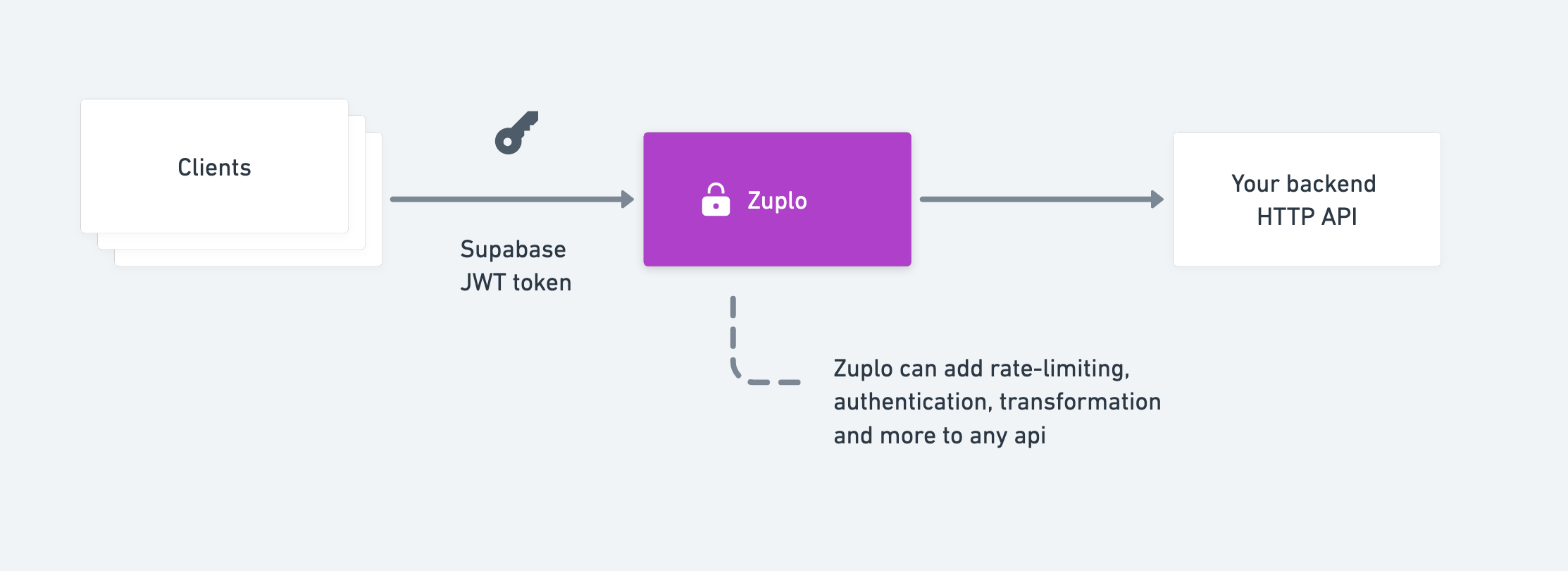
Click the save icon next to the Routes link (or press CMD+S/CTRL+S) to save your changes.
Your gateway is now ready to proxy requests to the todo API! To try it, click the Open Route link (shown below)
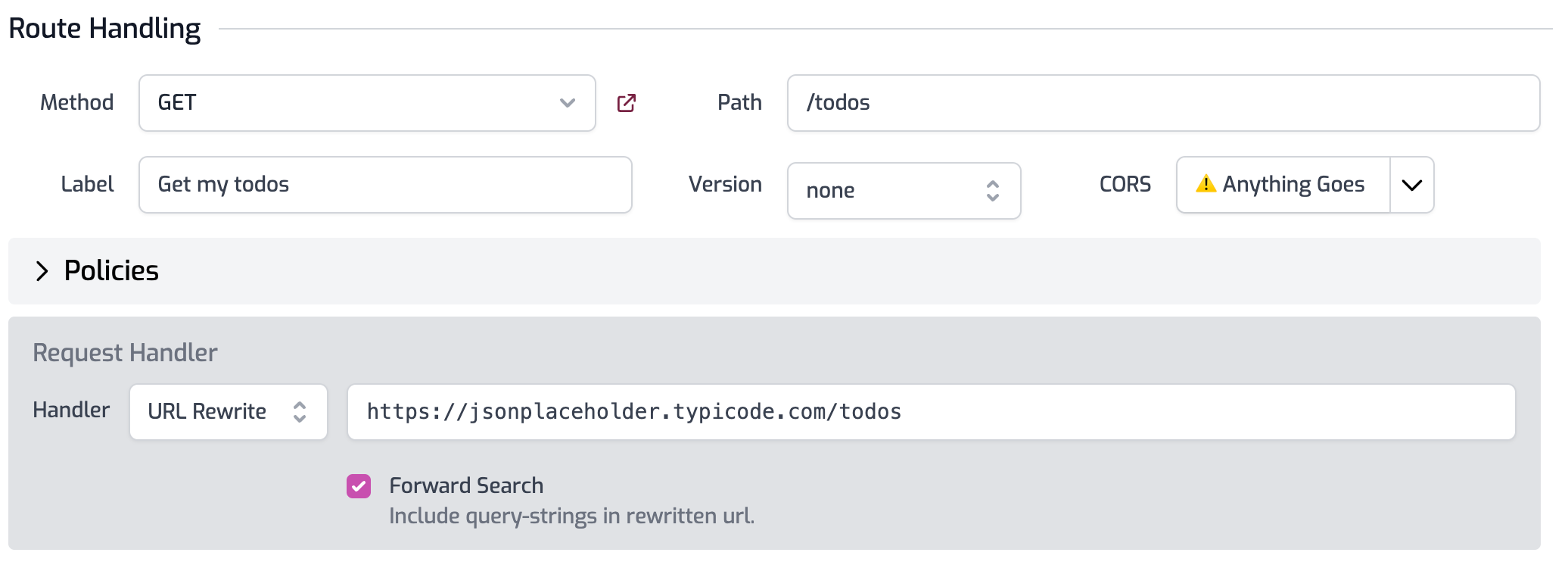
Step 2: Add JWT Authentication#
Next, expand the Policies section of your route and click Add Policy to the Request pipeline.
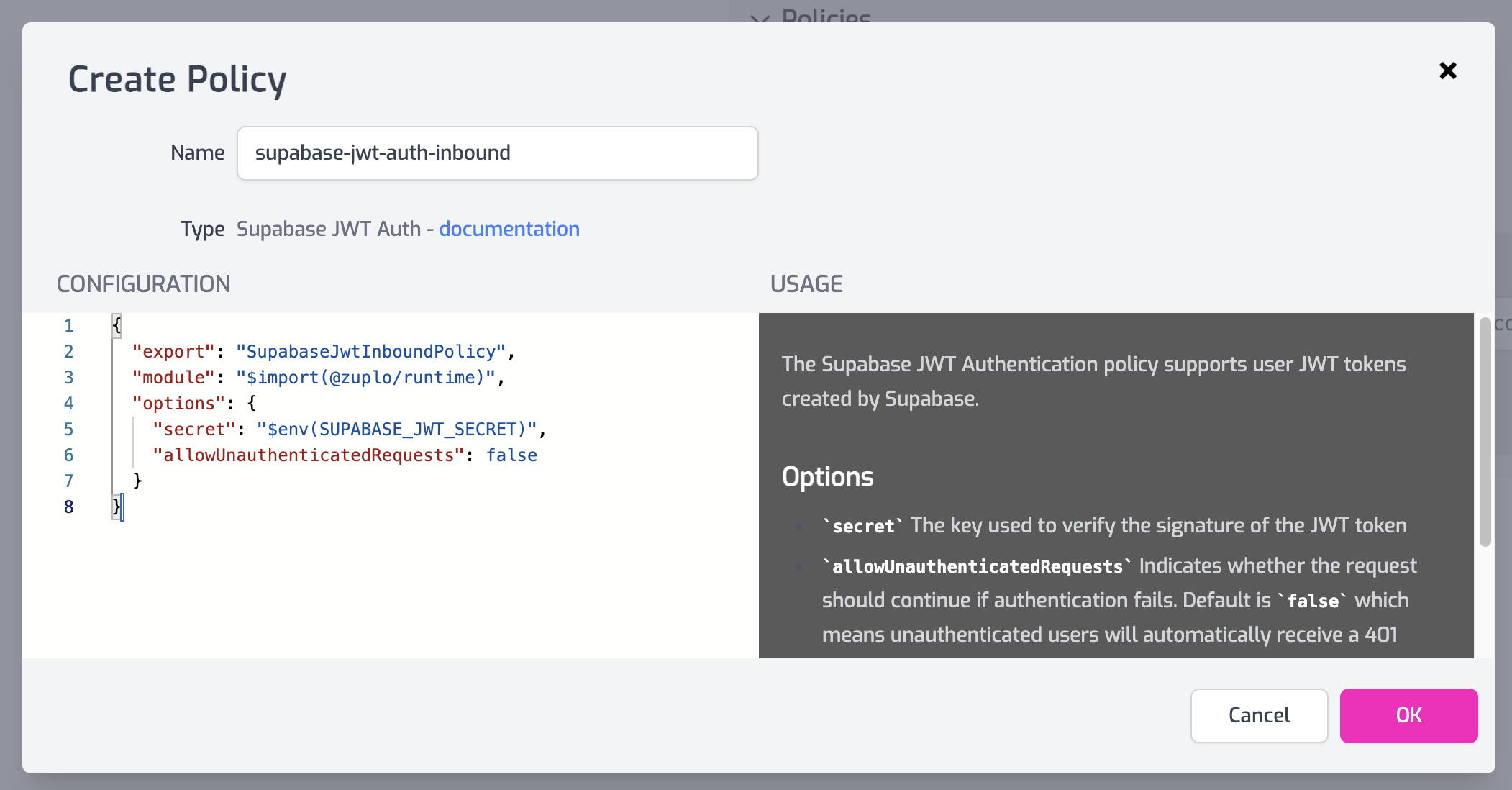
Find the **Supabase JWT Auth**
policy and select it. Edit the
Configuration to remove the requiredClaims property (we’ll set those up
later) and click OK.
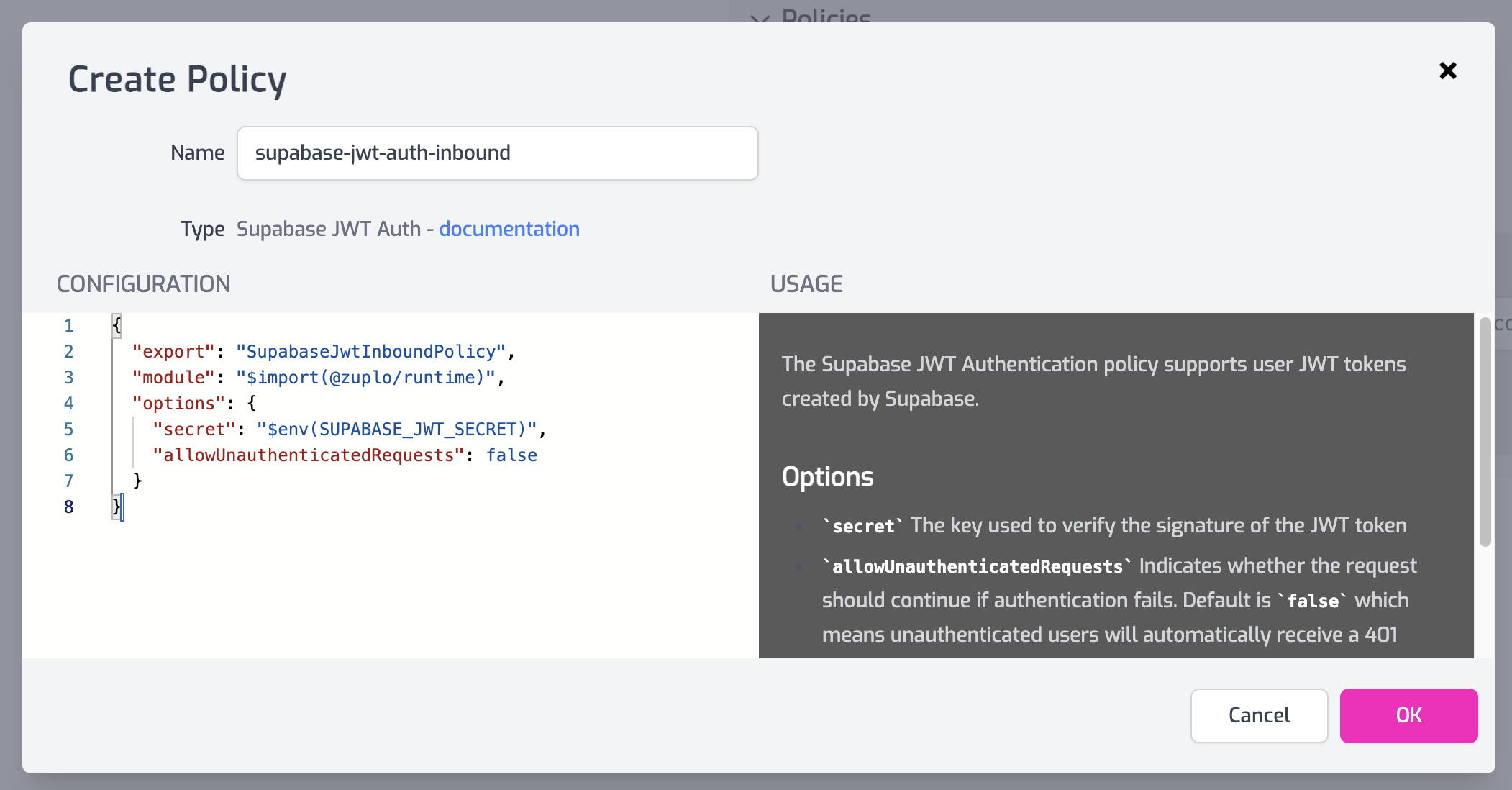
Finally, go to the Settings tab, choose Environment Variables, and add a
new variable called SUPABASE_JWT_SECRET.
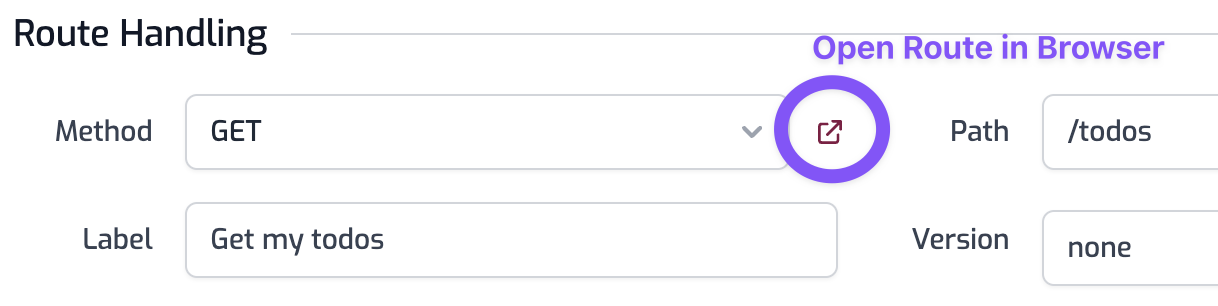
The value of the secret can be obtained from your Supabase Settings in the API section.
Save your changes by navigating back to the file tab and clicking the Save icon next to Routes. Congratulations, you have now secured your todos API with a Supabase JWT token!
You can try calling this using a JWT token from a client (web, mobile, postman,
curl etc) and sending the JWT token as the Authorization header, with a value
"Bearer JWT_TOKEN_HERE".
Reminder, you can get the URL of your API using the Open In Browser button we used above or, on the Getting Started page, you’ll see the root API.
Step 3 - Enforce required claims#
You can add custom claims to your user(s) in Supabase by adding them to the
auth.users tables raw_app_metadata column (there’s a good article on this
here).
These custom claims are encoded into the JWT token and we can use them to
restrict access to our API. For this example, we updated the raw_app_metadata
to have a custom claim of user_type. Note that we left the other claims in
place.
UPDATE auth.users SET raw_app_meta_data =
'{"provider":"email", "providers":["email"], "user_type": "supa_user"}'
WHERE id = 'user_id_here';Now we can require that anybody calling our API has a specific claim. To do this
we update the requiredClaims property on our policy configuration. Go back to
the Route Designer and find your Supabase JWT policy. Click the edit
button and change the Configuration as follows:
{
"export": "SupabaseJwtInboundPolicy",
"module": "$import(@zuplo/runtime)",
"options": {
"secret": "$env(SUPABASE_JWT_SECRET)",
"allowUnauthenticatedRequests": false,
"requiredClaims": {
"user_type": ["supa_user"]
}
}
}This means anybody calling this particularly route must have a user_type claim
of supa_user to successfully invoke this API.
Get started with Zuplo for free today: Sign Up Free
See also: